Meta Quest Headset setup for Jenson8 Applications
This article will take you through the various points of setup on a Meta Quest 2 or 3, to ensure your session runs smoothly.
Used Headsets
These instructions are for headsets which have already been set up with a Meta account, if you have a new headset or one which does not have a Meta account connected. Please follow the instructions under "New Headsets" later in this article.
When you put on the headset for the first time, you will need to do the following:
- Create a guardian boundary - ensure the virtual floor level corresponds with your floor in the physical space, then draw a 3x3m (10x10ft) room scale boundary for an optimal experience with Jenson8 applications.
- If you are using a Quest 3, note that the automatic boundary function often does not set the floor level correct. To ensure you do not have this issue, proceed with setting up your boundary manually.
- You will then transition to the home environment with a menu bar in front of you. If there is no menu bar, press the Oculus button
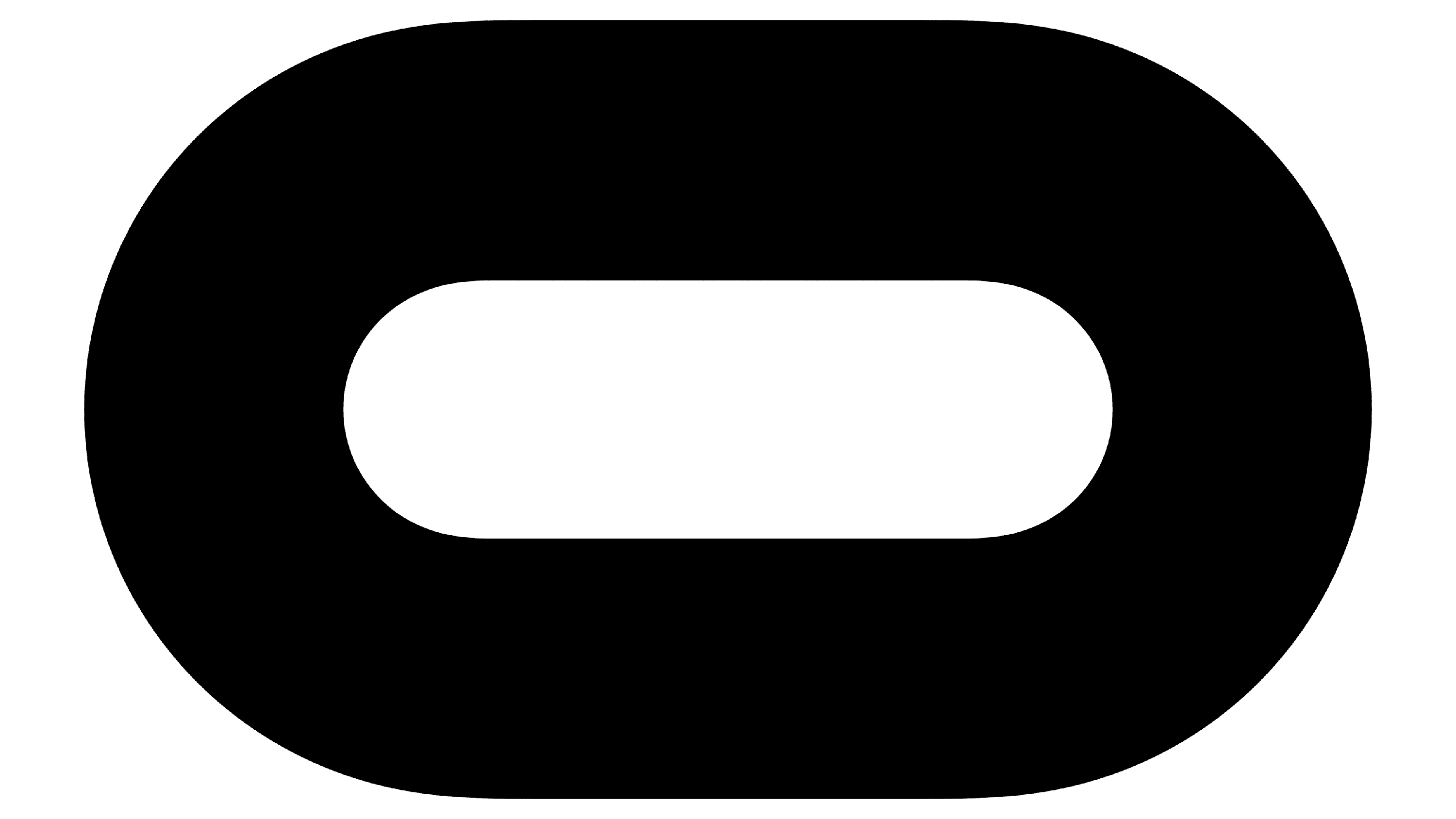 /Meta button
/Meta button to bring it up.
- Connect to your Wi-Fi network - Navigate to the quick settings tab, then select Wi-Fi settings, then select and connect to your Wi-Fi network. This will be confirmed by a label under your network name which says "Connected".
- Go to Quick Settings > Settings > System > Power, then set display off to at least 15 minutes, and set sleep time to 4 hours.
If your headset is rented from an external supplier or you are using one of Jenson8's headsets, the relevant applications should already be installed. In this case - go to the app library, ensure Apollo/Boomerang and Discovery Deck are installed, then check that microphone permissions are enabled for Apollo/Boomerang.
If you are using a personal or company headset which has not been previously been using in a Jenson8 session, follow the relevant steps:
- Instructions for installing Apollo here.
- Instructions for installing Boomerang here.
- Discovery Deck can also be installed using the same method detailed in the articles linked above.
If you are using a company headset and are being required to sign in to someone else's Meta account to access the store please contact the account holder or your IT admin to check if you are able to retrieve the relevant information (common issue with headsets that have been inactive for a long period). If you can access the store with no issues, please ignore this step.
New Headsets
Upon launch, you will have a series of instructions and required steps to go through before you transition through to the home environment:
- Connect to Wi-Fi.
- Connect to the Meta Quest app - set up a Meta account and sign in to the mobile app. On the add go to Menu > Devices, then select 'connect new device'. When provided with a list of devices, select 'Quest 2', then allow it to automatically pair. If automatic pairing is unsuccessful, you will be asked to put in a code which you will be able to see inside the headset environment.
- Note if you are setting up multiple headsets - each headset requires its own meta account. If you connect multiple headsets to the same meta account, you will return error messages when using both headsets simultaneously.
- You will have to watch the introduction videos, then continue through safety acknowledgements and tutorial pages.
- Set up a guardian boundary - ensure the virtual floor level corresponds with your floor in the physical space, then draw a 3x3m (10x10ft) room scale boundary for an optimal experience with Jenson8 applications.
- If you are using a Quest 3, note that the automatic boundary function often does not set the floor level correct. To ensure you do not have this issue, proceed with setting up your boundary manually.
Once you are in the home environment you can begin installing the relevant jenson8 applications and optimising your headset settings:
- Instructions for installing Apollo here.
- Instructions for installing Boomerang here.
- Discovery Deck can also be installed using the same method detailed in the articles linked above.
- Go to Quick Settings > Settings > System > Power, then set display off to at least 15 minutes, and set sleep time to 4 hours.
