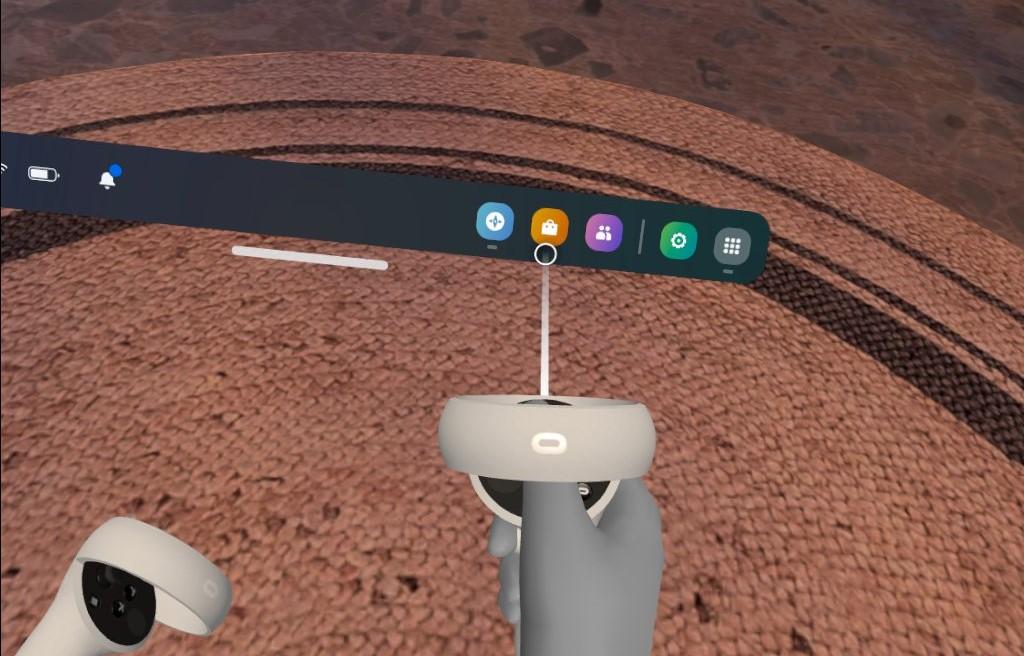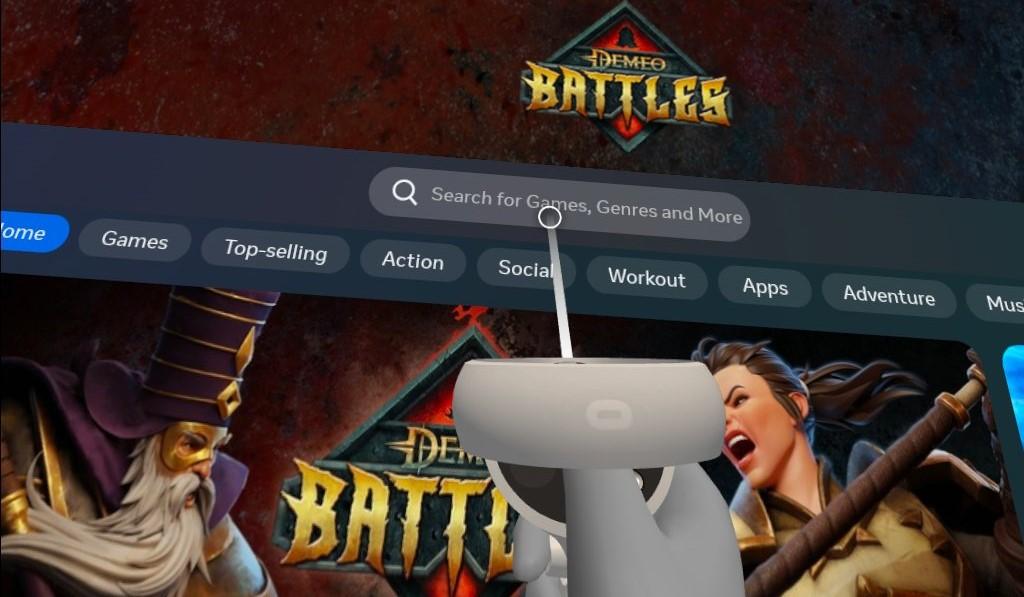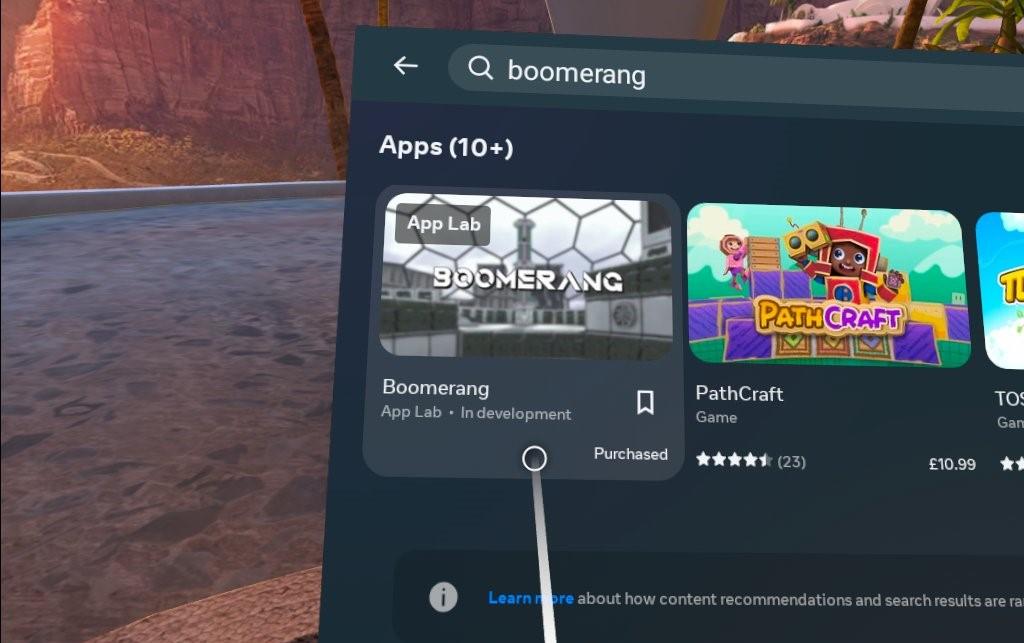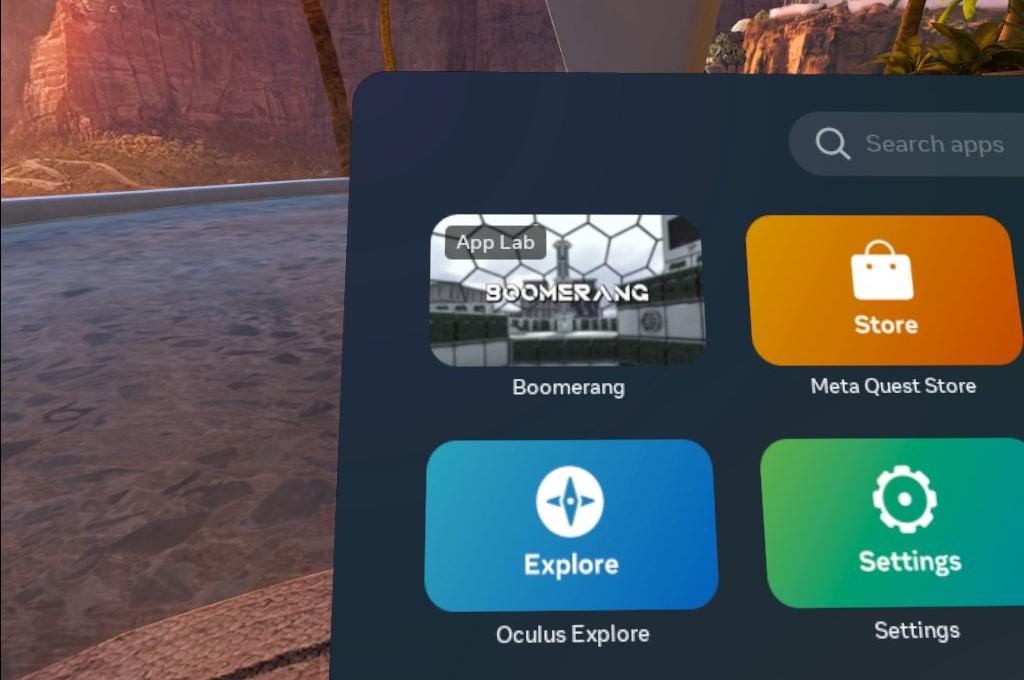This is a step-by-step guide for installing Boomerang on a Meta Quest VR headset. Please note that you can also follow this method for installing the Discovery Deck.
- Put on your Oculus headset and turn it on.
- Once you have loaded into the home environment, find your menu bar (you may need to press the Oculus button
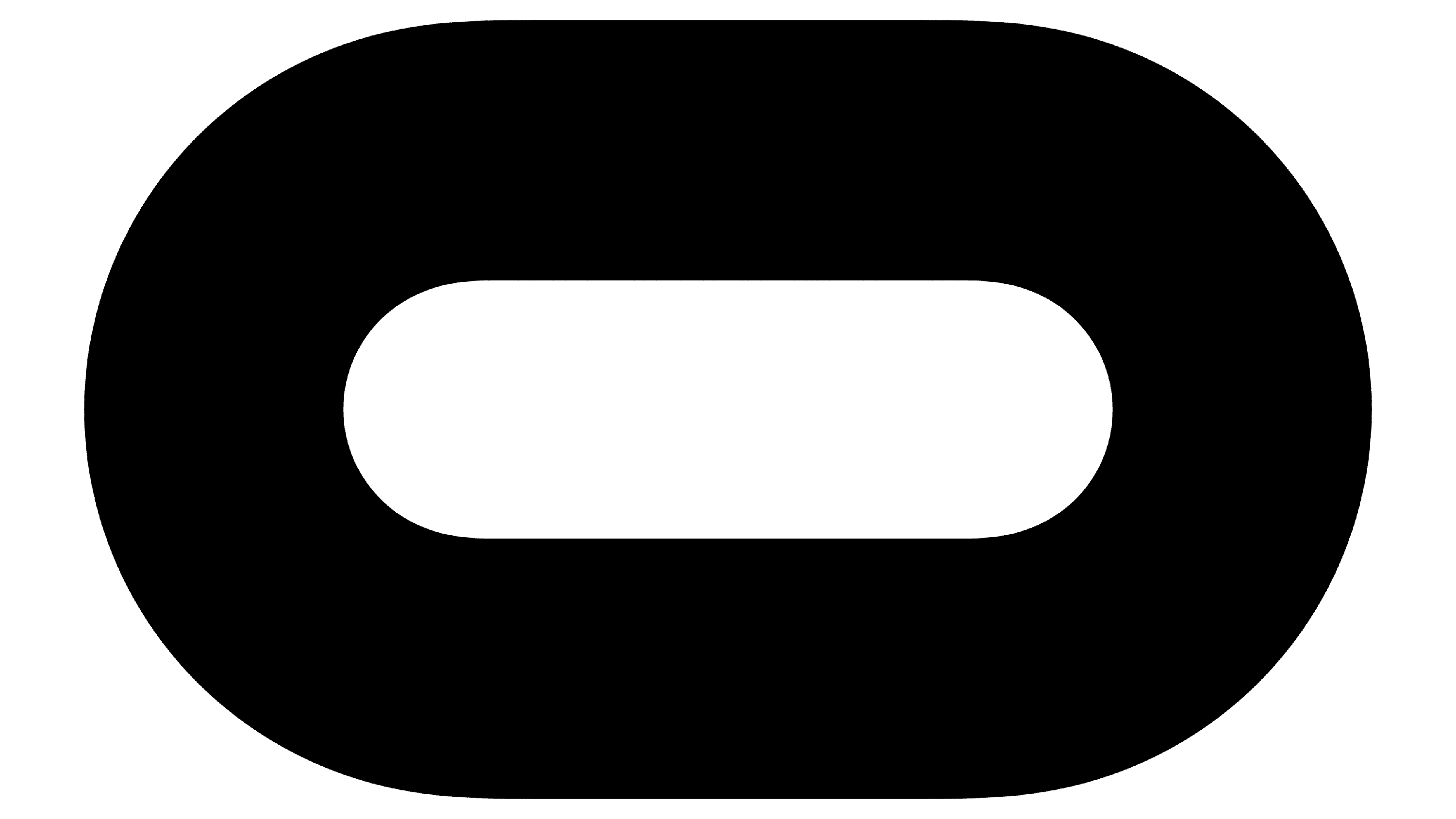 /Meta button
/Meta button for this to appear).
- From the home screen, use the controller or hand tracking to navigate to the Store.
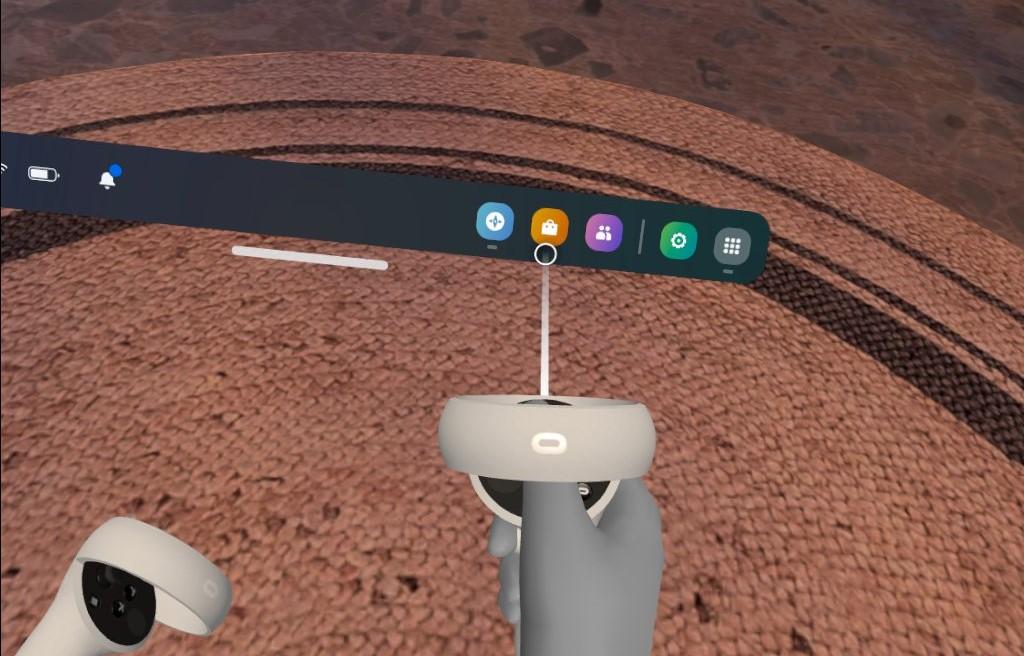
- In the Store, navigate to the search bar using the controller or hand tracking, then type in "Boomerang".
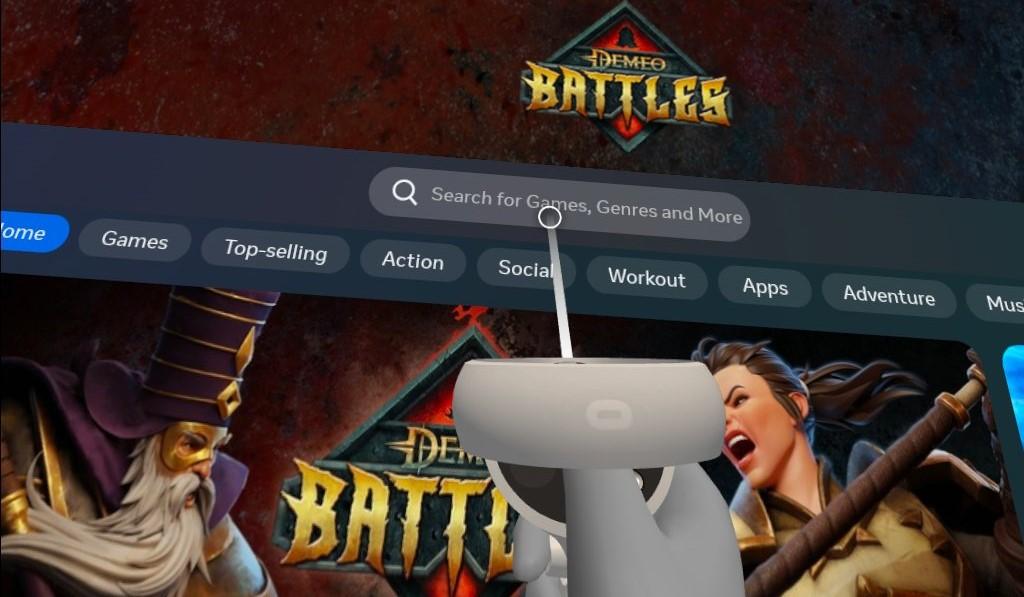
- Once you find Boomerang in the search results, select it to view the software's details page. The Jenson8 application is identifiable by the publisher field and the thumbnail below.
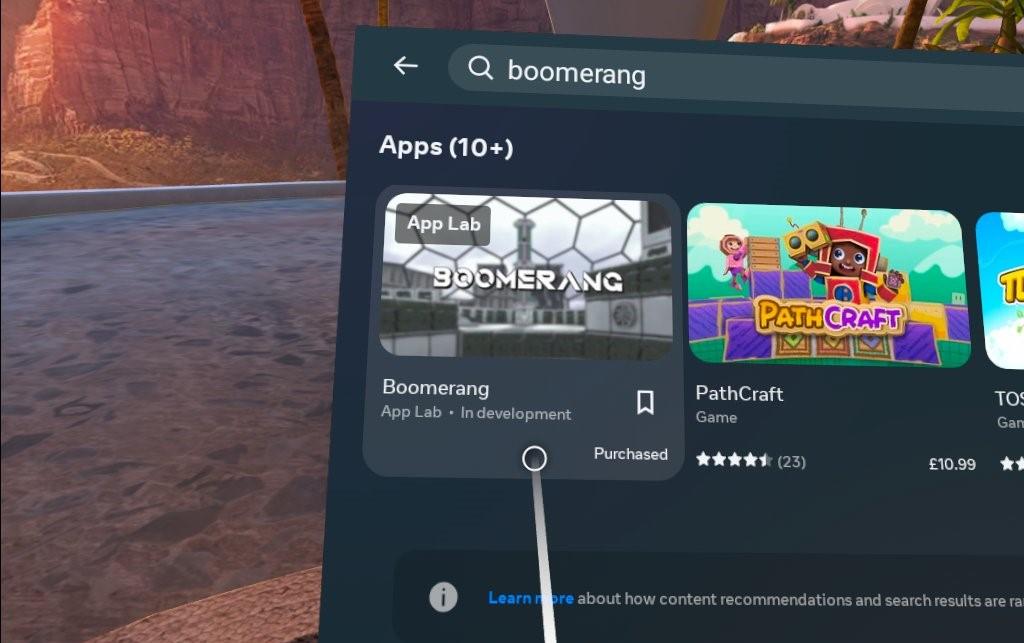
- Proceed with downloading and installing Boomerang by selecting the "Get" button.
- Once this is done, the Oculus headset will begin downloading and installing Boomerang automatically.
- Once the installation is finished, you can find Boomerang in your app library. Navigate to the app library using the controller or hand tracking.
- In the app library, locate and select Boomerang to launch the software.
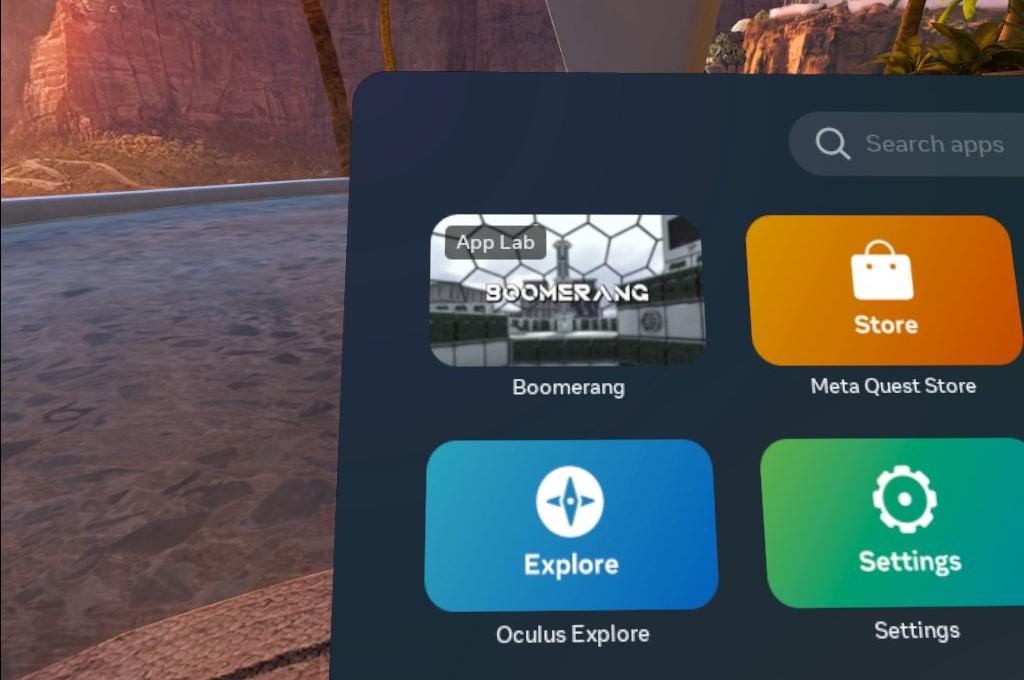
- The Oculus headset will then start Boomerang, and you will be taken to the software's virtual environment.
- Follow any on-screen instructions within Boomerang, ensuring you allow all permissions that are requested upon first launch.