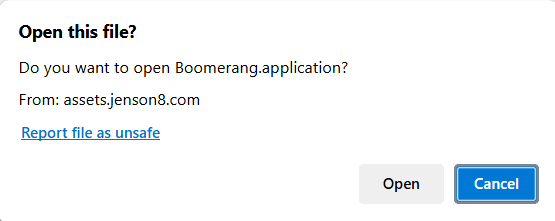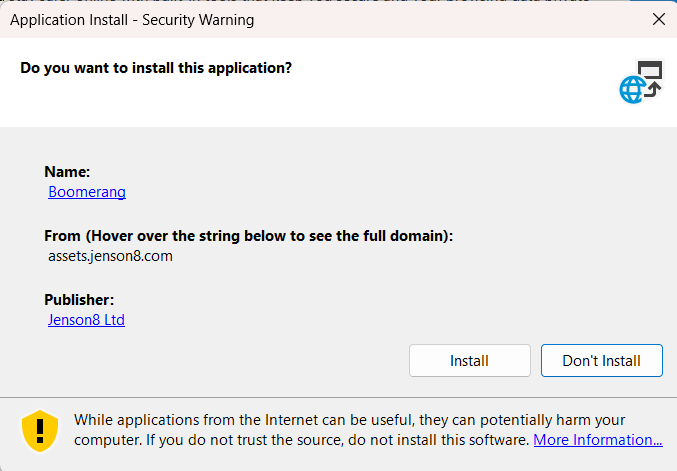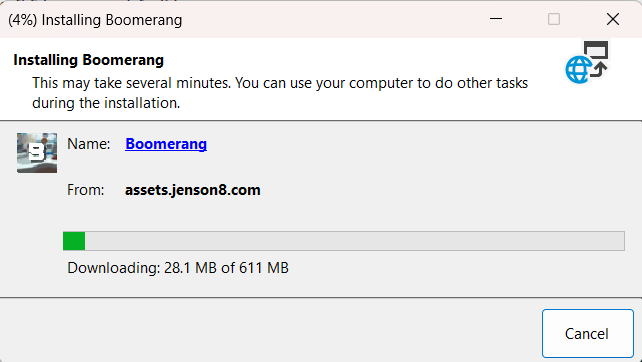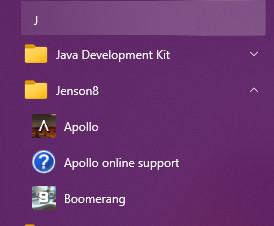Boomerang Desktop Installation for Windows
Boomerang Desktop is a Windows 10/11 application. It is required to connect to an Boomerang game as a Facilitator. As of version 2.2, all roles in Boomerang (A, B and C players) can be played using the desktop version.
Before installing the new client, please ensure you delete any previous versions of Boomerang. This will prevent you running the older version by accident and causing problems in a session due to version mismatches.
Boomerang Desktop is not available for MacOS.
Jenson8 applications run as installed Windows 10/11 executables. For security and ease of distribution and updates, we use Microsoft's ClickOnce installer technology. This allows users to install our securely signed software from a URL, often without having administrator access to their machine. The software runs in an isolated environment and should not interfere with other software on the same computer.
On first run, our Apollo and Boomerang applications will request access to network resources including standard web HTTP ports 80 and 443, Photon game server TCP ports 4530-4531 and UDP ports 5055-5056. Apollo also requires access for Vivox VOIP ports in the TCP range 12000-65000 and UDP 6250, 5060 and 5062.
For a video version of how to install Boomerang, click here.
Steps to install:
The Boomerang Desktop installer is available from the following link:
https://assets.jenson8.com/installers/boomerang/release/Boomerang.application
The installer will download the required installation files and complete the installation- We recommend opening the link above in Microsoft Edge web browser. You can download the installer in a different browser, but in some cases installation fails if not run in Edge.
- A dialog box is displayed in Edge titled “Open this file”? Click Open.
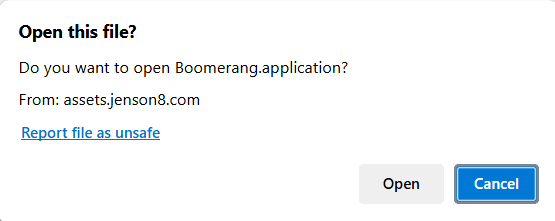
- A window titled “Launching Application” is displayed with a progress bar.
- Once the bar completes, a dialog box is displayed titled “Application Install - Security Warning”. Confirm that the Publisher field shows Jenson8 Ltd, and the install location is as shown in the image below. Click the “Install” button.
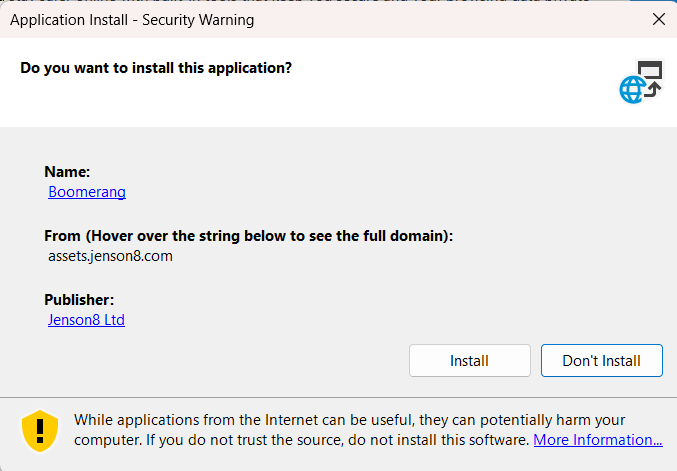
- The “Installing Boomerang” window is displayed with a progress bar showing download and installation progress.
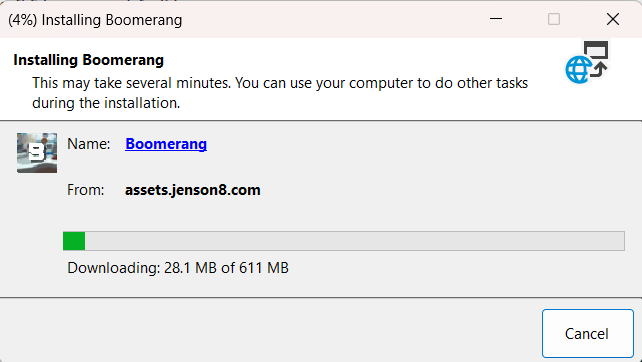
- When the progress bar reaches 100%, a window is displayed titled “Installation Succeeded”. Click OK on this window and the installer will close.
- Boomerang is installed to the Start menu in a folder called Jenson8.
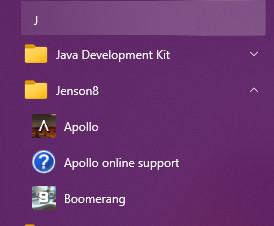
Updating Boomerang Desktop
Every time the application is launched it will check for a version update, automatically downloading and installing it if there is one available. We recommend running the application immediately before your session to carry out this update check and potentially save time during game start-ups.
Note that the installer link has changed as of September 2024. If you have installed Boomerang before this date, you may need to reinstall Boomerang using the installer URL in this article to receive the latest update.