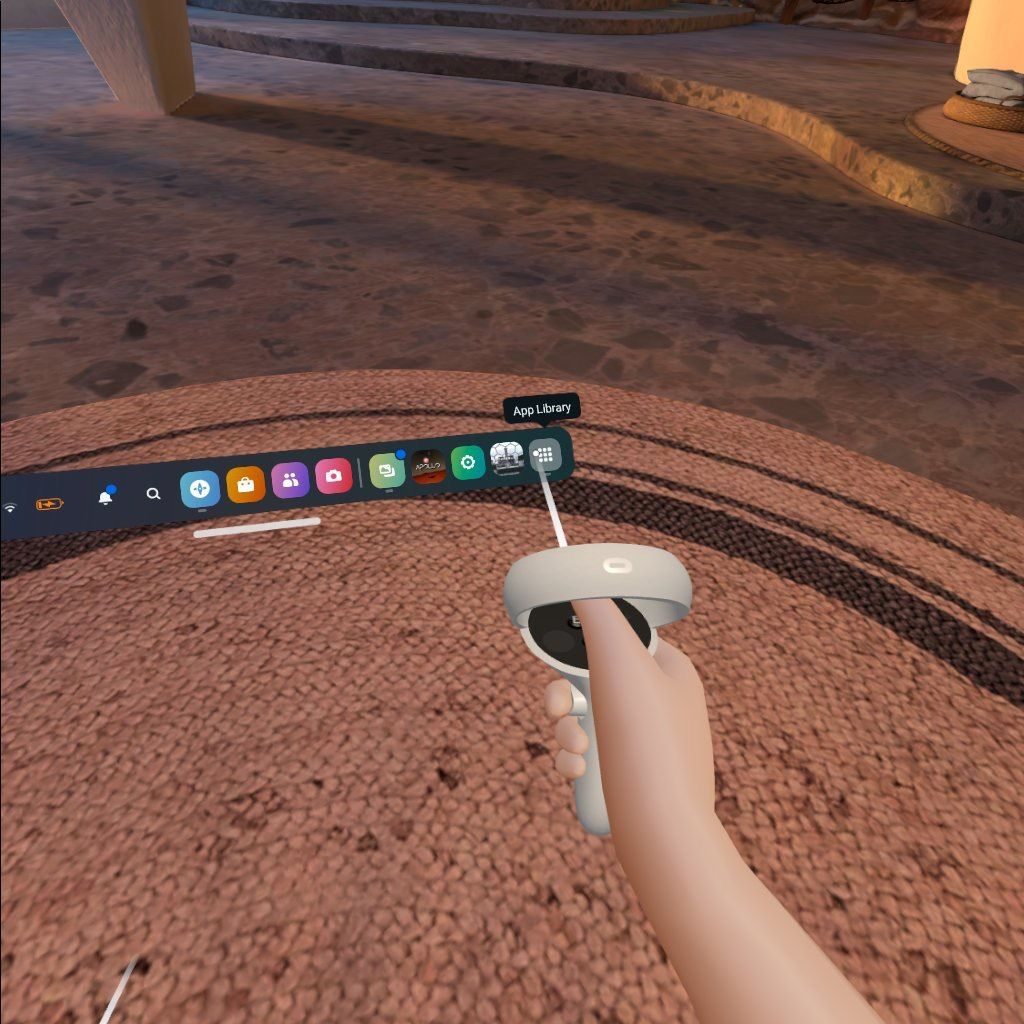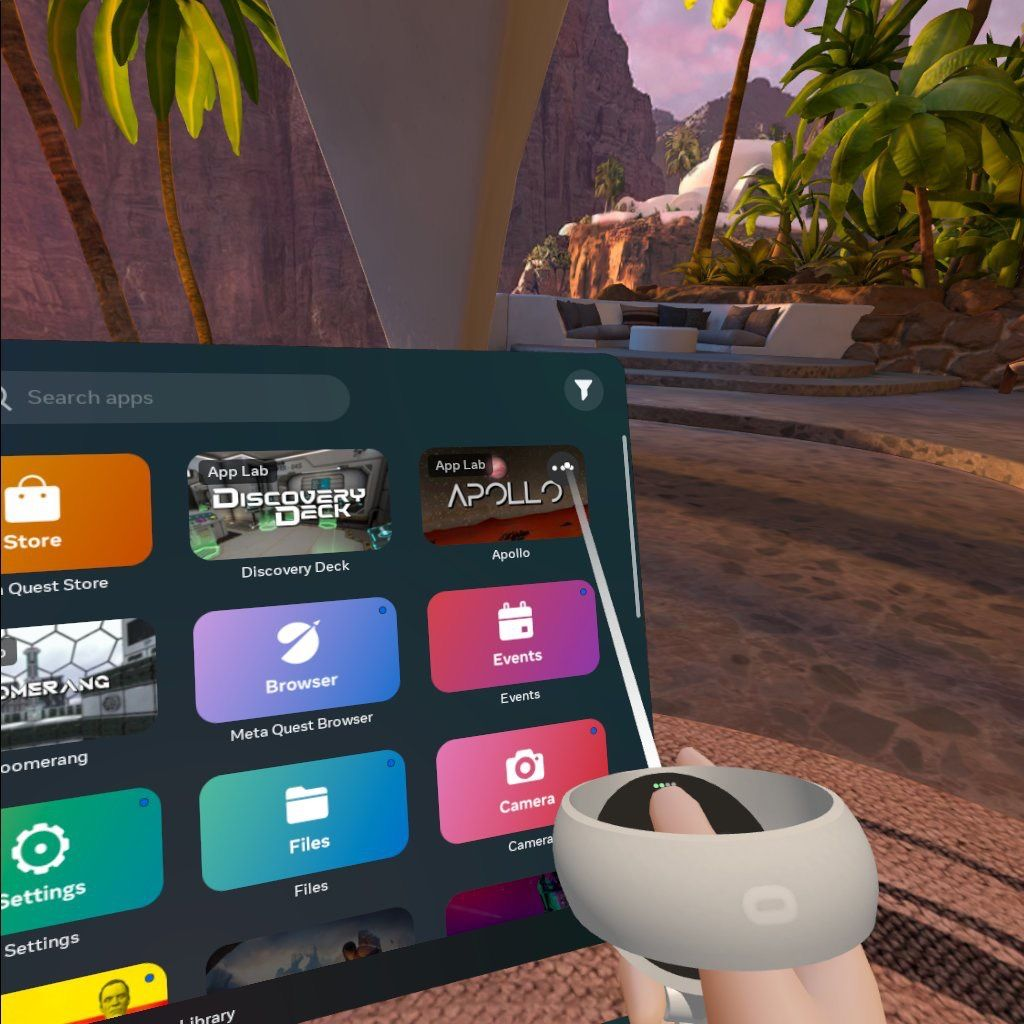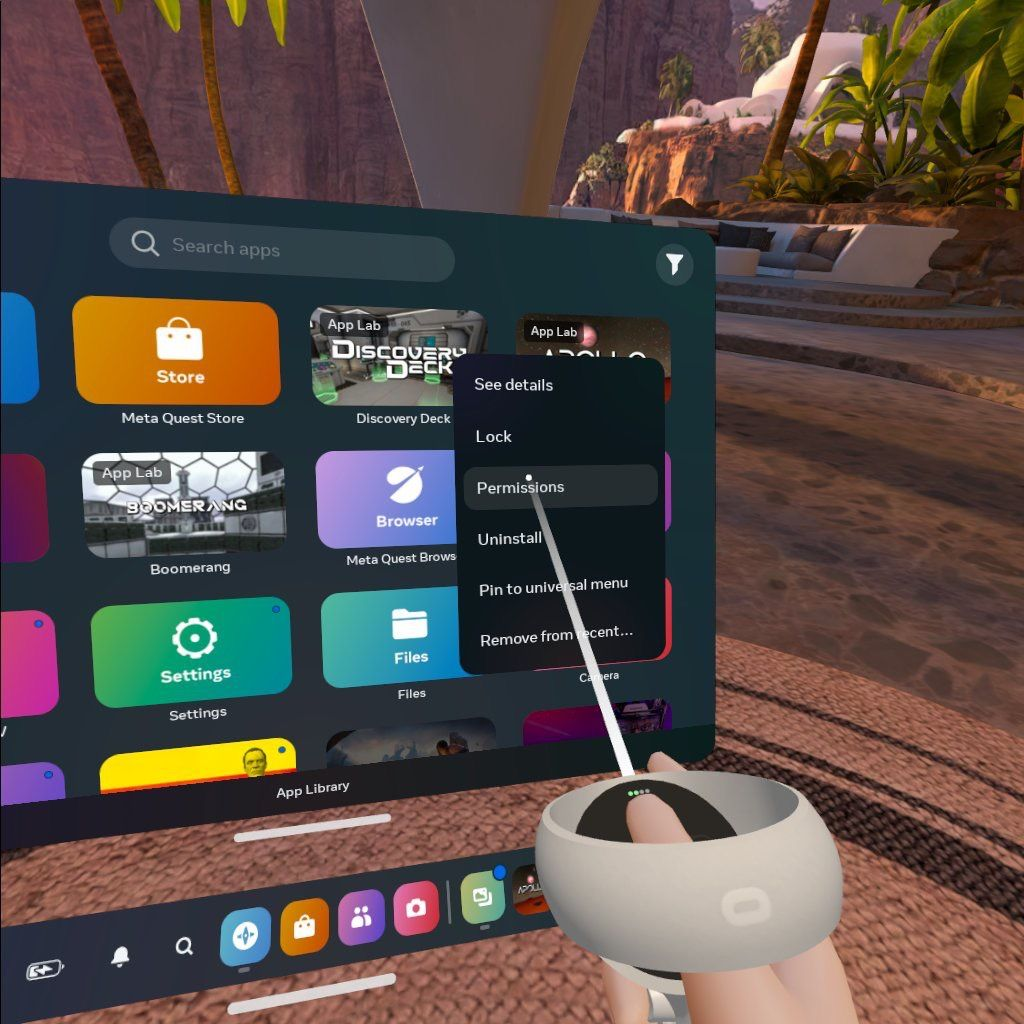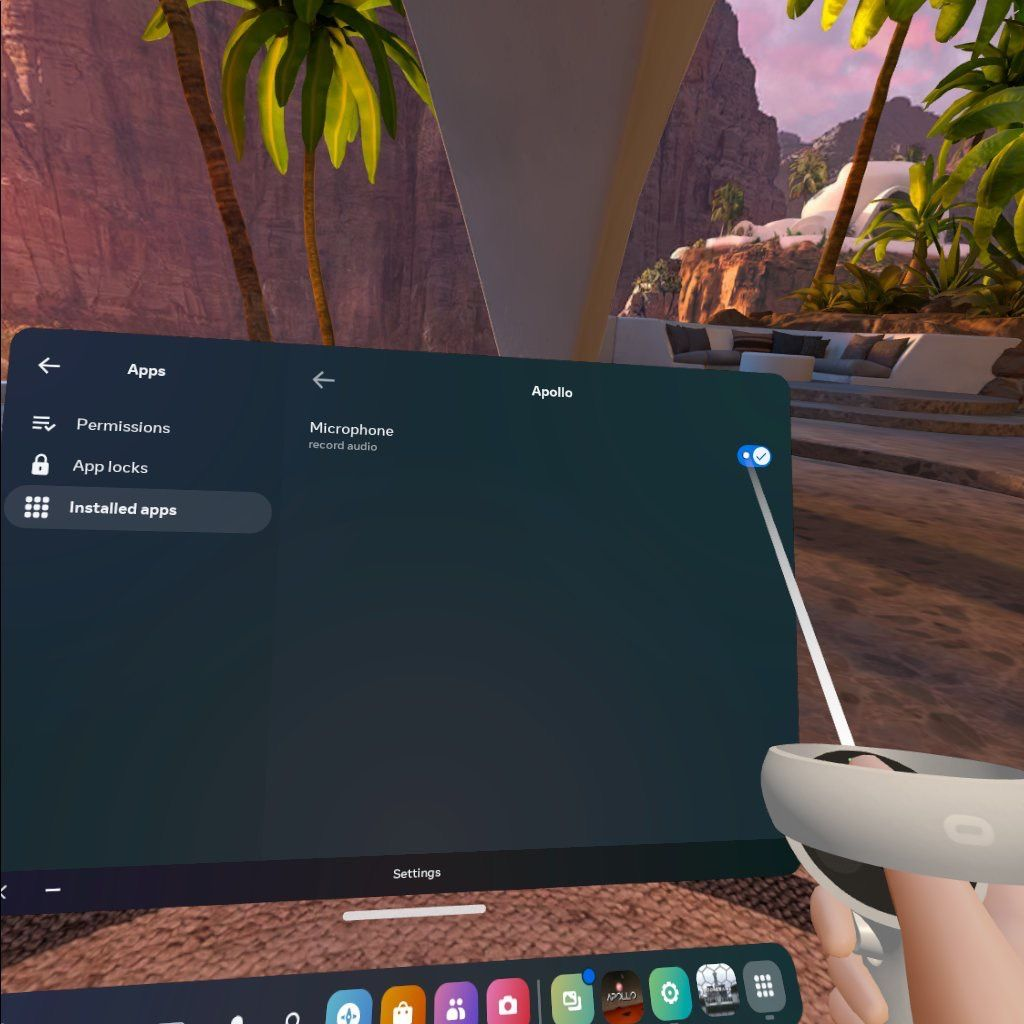Voice Chat Troubleshooting
In VR Headset
If you find that someone is not connecting to voice chat in their headset, it is likely that Apollo does not have permission to record audio (use the microphone).
It is best practice to check that this permission is enabled before running a session with Jenson8 applications to ensure that everyone can communicate with their team, particularly if the headset has not been used in a previous session.
Please note that doing carrying out this troubleshooting step mid-game will not fix the issue, it must be done before opening Apollo.
First of all, ensure that the headset microphone is not muted, then carry out the following steps:
- First, ensure that the Jenson8 app you are using is not currently active, then navigate to the “App Library”.
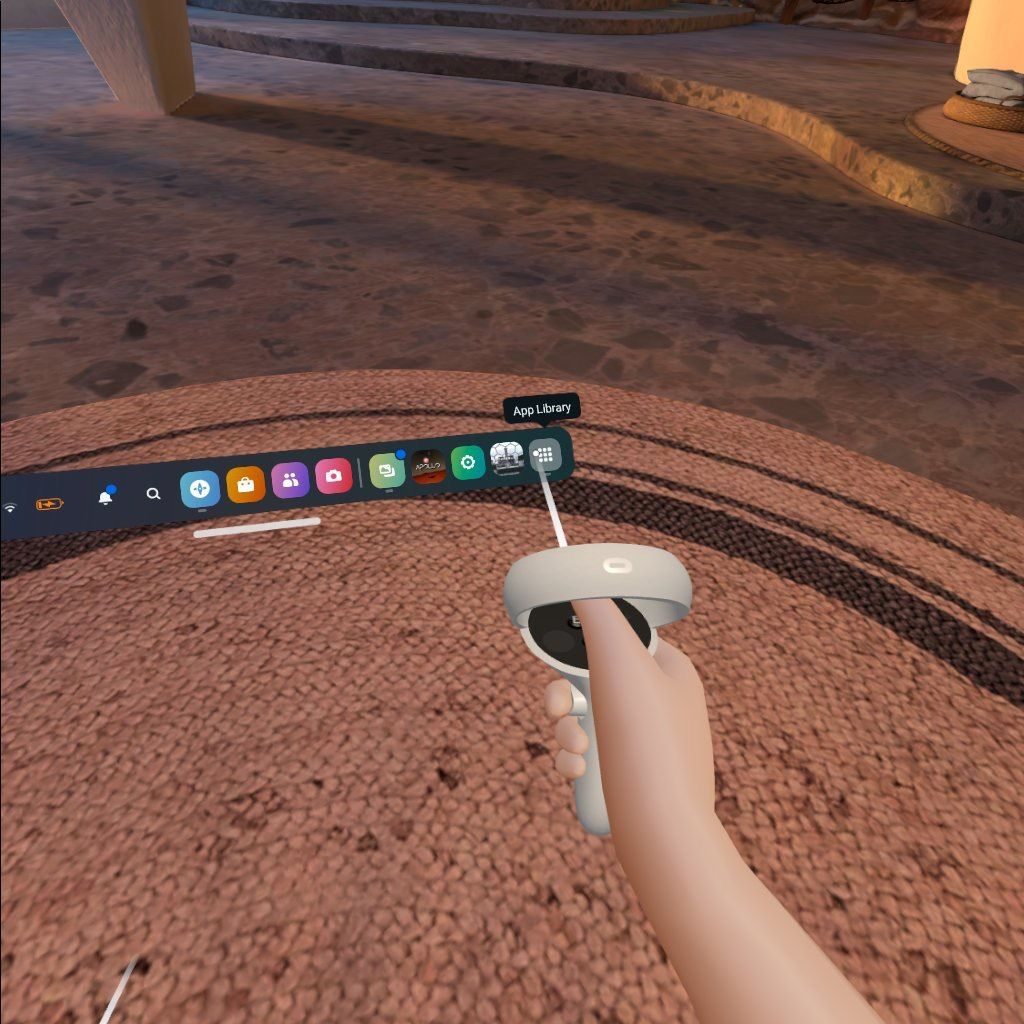
- Hover over the application, then select the three dots to bring up the app settings.
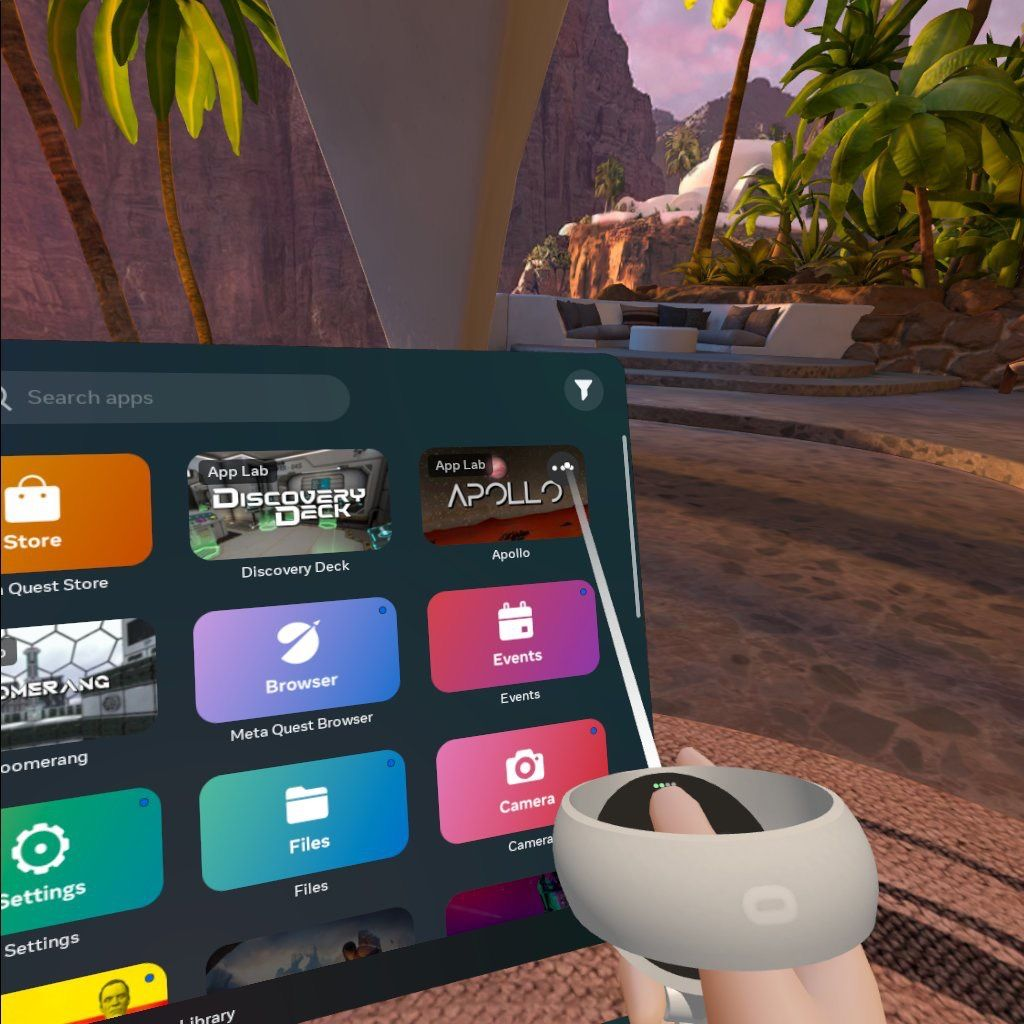
- Select “Permissions”.
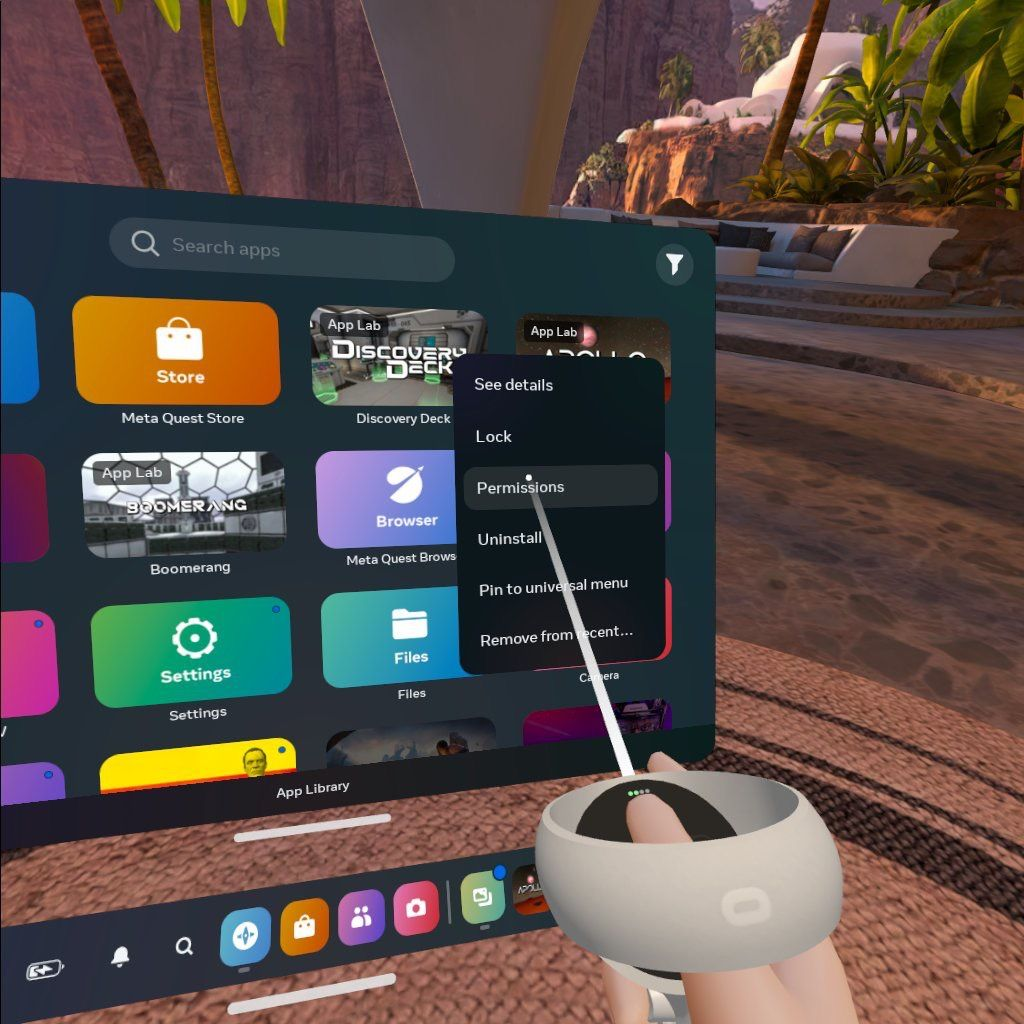
- Finally, ensure that the “Microphone” toggle switch is ticked to enable voice chat functionality.
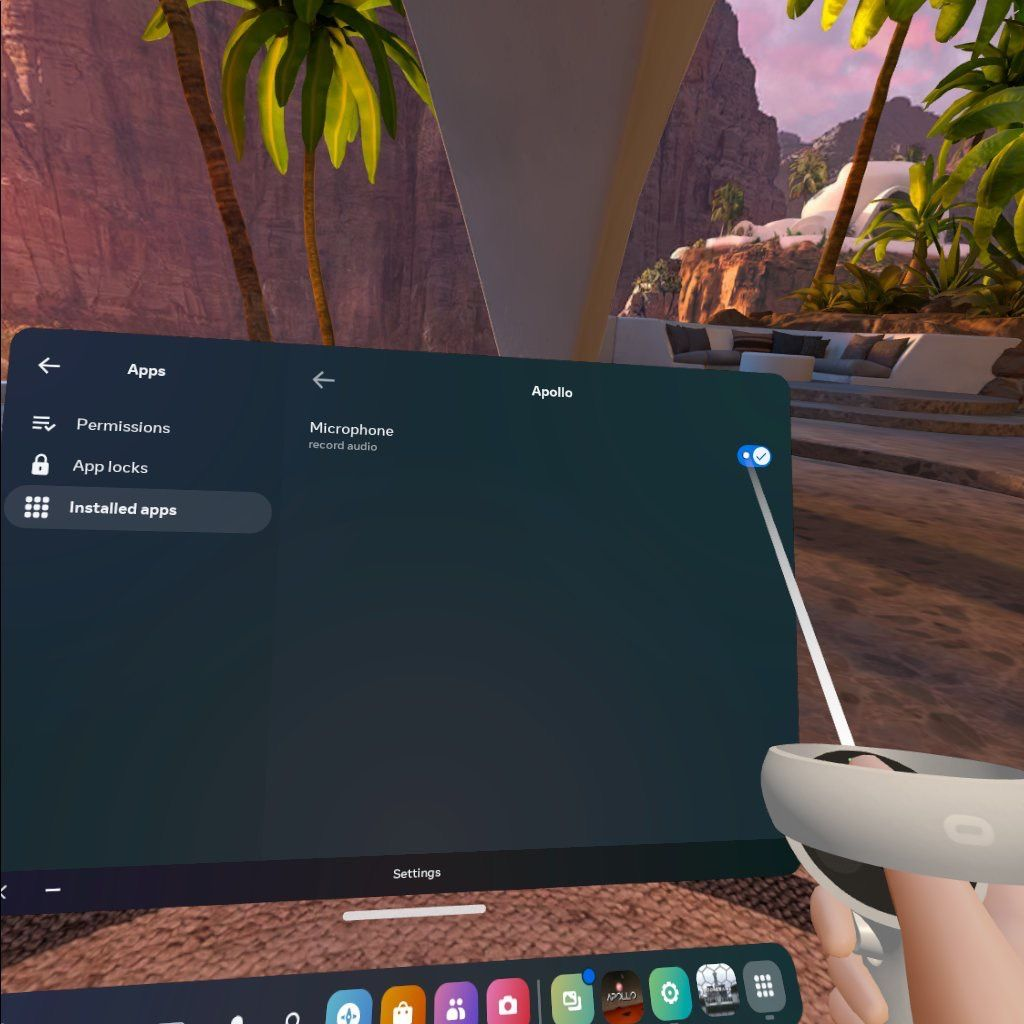
On PC
Users are too loud/quiet
If you find that some users are significantly louder/quieter than others, this is a result of their microphone being set at an unsuitable level.
This can be changed in the Windows sound settings - go to Start > Settings > System > Sound > Input Volume.
Excessive Noise or Feedback
If you notice unacceptable levels of noise or feedback, this means at least one of the users has the wrong microphone selected (typically the built-in PC microphone). You can identify this user as they will be particularly quiet, or in some cases you may not be able to hear them at all.
Instruct them to exit the game, ensure their headset microphone is selected on the system settings, and rejoin. Note that this should be done in the lobby, as once you are past this stage, users will no longer be able to re-join.
User's microphone is disabled
In Boomerang, your microphone input is recognised and assigned to the VoIP channel upon entering the game, if your system input is changed while the game is running you may find that your microphone has been disabled.
To avoid this, please ensure all users plug in their microphone before entering the game and do not unplug or manually change input device.
User's Microphone is Muted
Certain types of headsets used on PCs (typically headsets designed for conference calls) will react to mute commands from applications such as Teams and Zoom, resulting in the system microphone being muted.
If users do not have an alternative headset they can use, instruct them to leave the conference call they are in, and rejoin after each round for debriefs. This will ensure that the application is no longer taking control of the microphone.