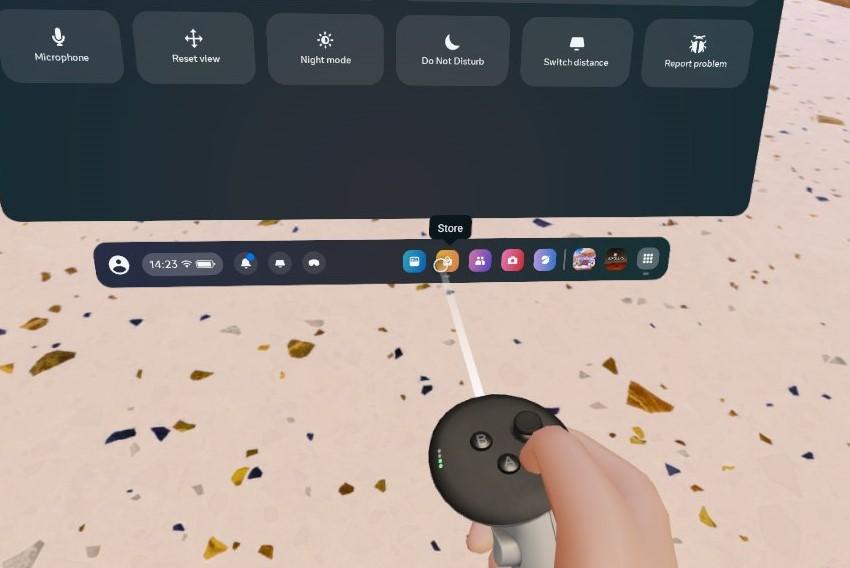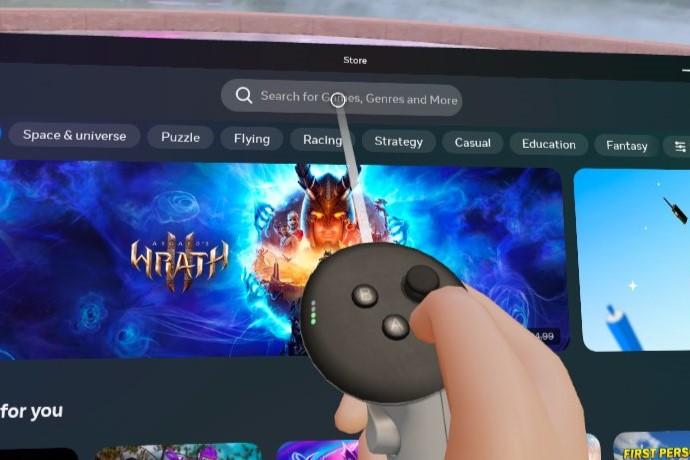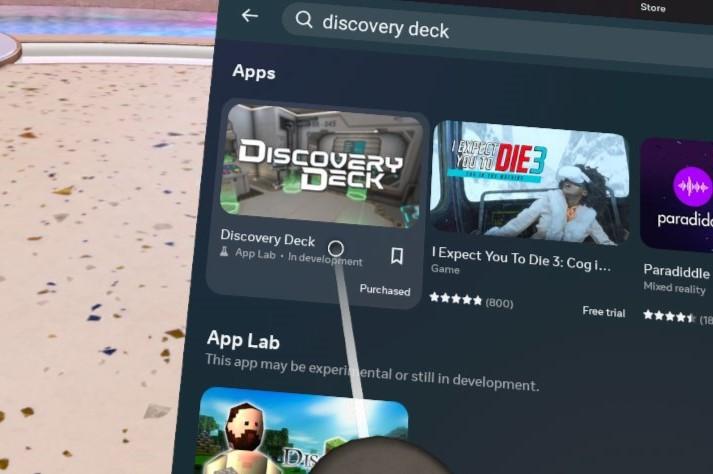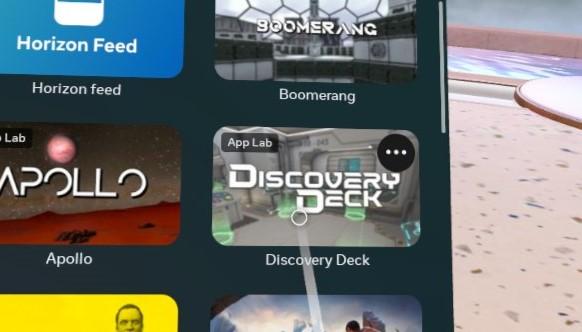How to Install The Discovery Deck on Meta Quest Headsets
The Discovery Deck is available to download from the Meta Quest store, which you can access via browser, the mobile app, or in your VR headset. Before installing, you must be signed into your Meta account.
Use the link below to add Discovery Deck to your VR app library (via desktop or mobile)

Alternatively, follow the step-by-step guide below to install Boomerang via your VR headset.
Put on your Meta Quest headset and turn it on.
- Once you have loaded into the home environment, find your menu bar (you may need to press the Oculus button
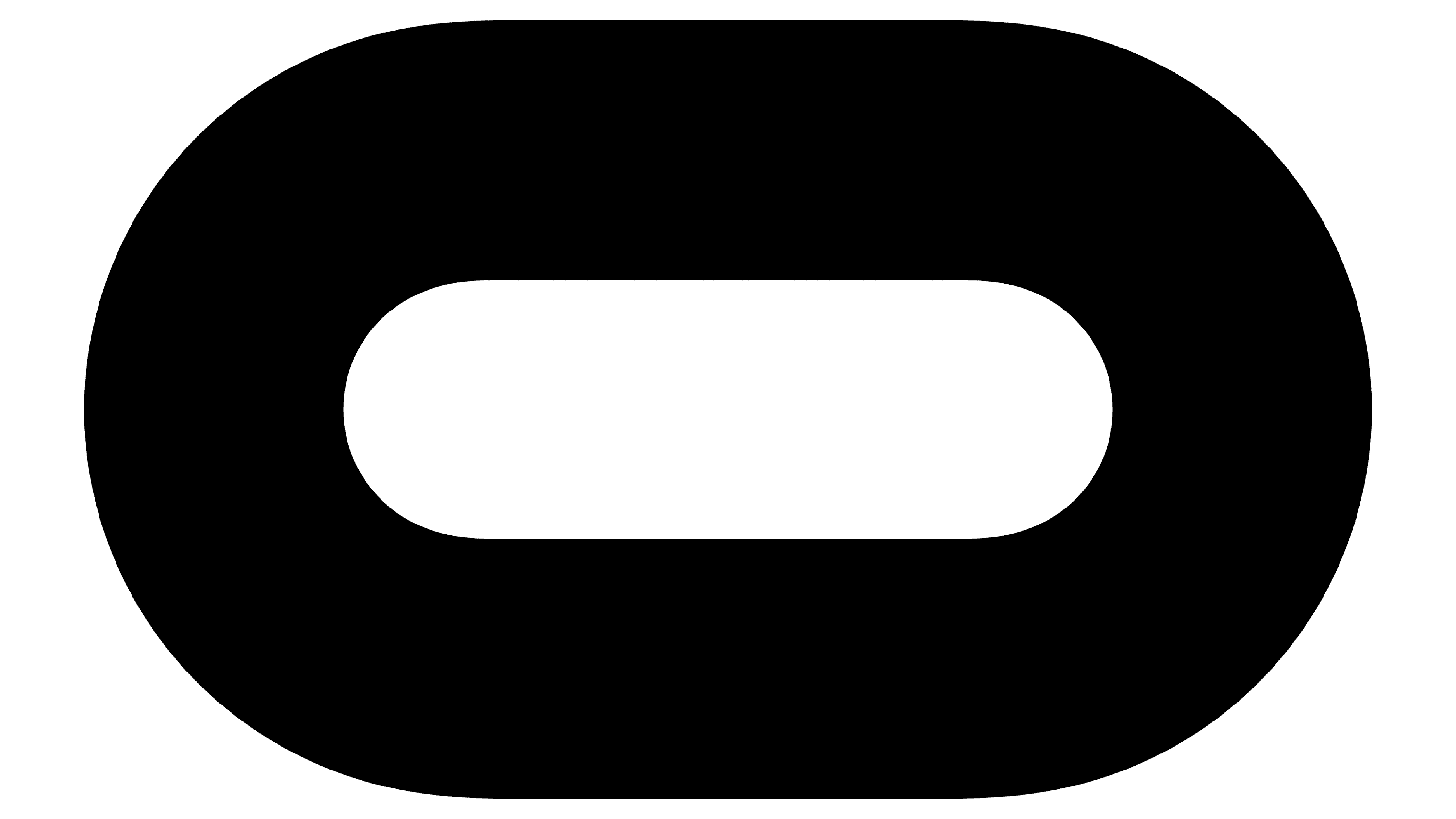 /Meta button
/Meta button for this to appear).
- From the home screen, use the controller or hand tracking to navigate to the Store.
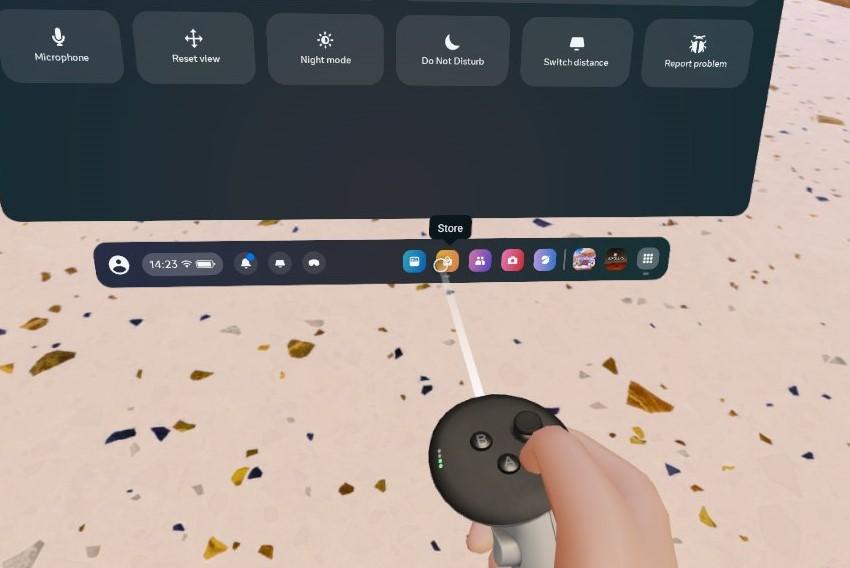
- In the Store, navigate to the search bar using the controller or hand tracking, then type in "Discovery Deck".
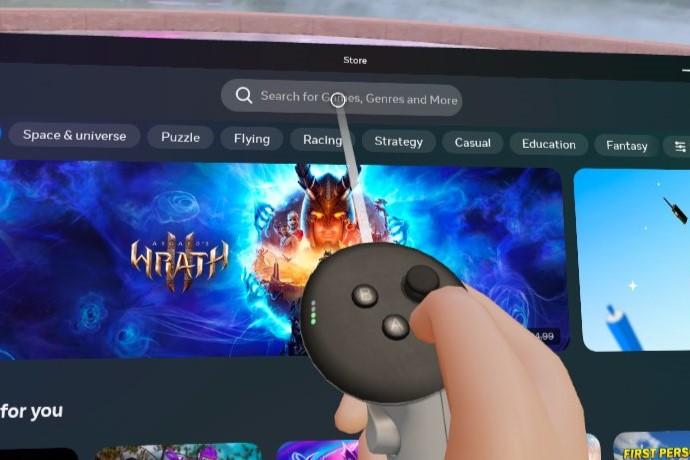
- Once you find Boomerang in the search results, select it to view the software's details page. The Jenson8 application is identifiable by the publisher field and the thumbnail below.
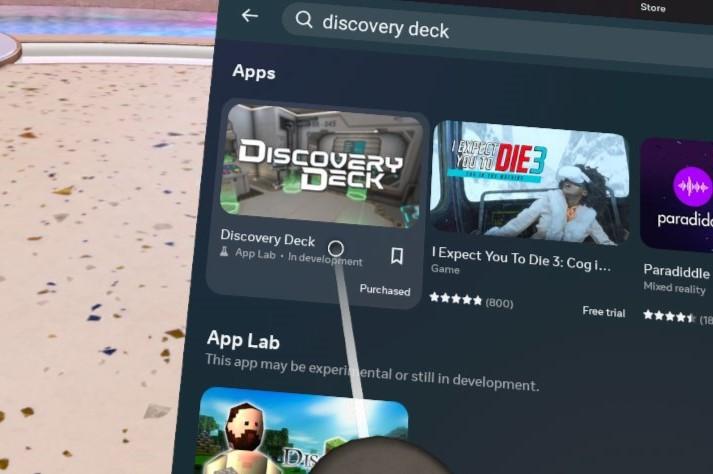
- Proceed with downloading and installing Boomerang by selecting the "Get" button.
- Once this is done, the headset will begin downloading and installing Boomerang automatically.
- Once the installation is finished, you can find Discovery Deck in your app library. Navigate to the app library using the controller or hand tracking.
- In the app library, locate and select Discovery Deck to launch the software.
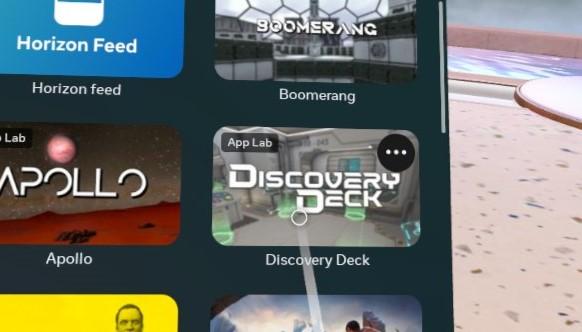
- The headset will then start Discovery Deck, and you will be taken to the software's virtual environment.
- Follow any on-screen instructions within Discovery Deck, ensuring you allow all permissions that are requested upon first launch.